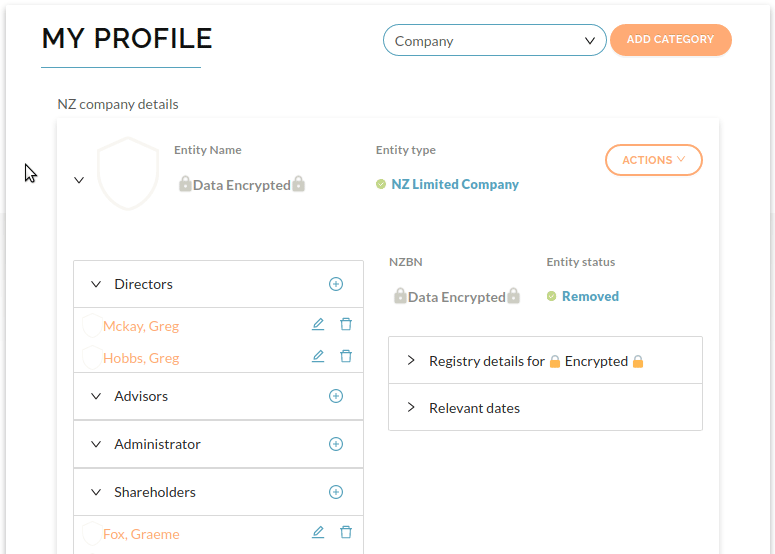Form Features
1. User-Definable Pick Lists
When creating a form, you can refer to custom Pick Lists that you create. The pick list is then available to the user
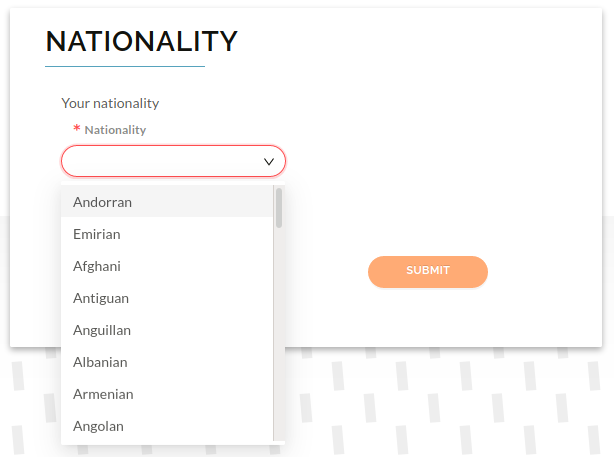
2. Markdown
You can use Markdown to allow for fully personalized forms that support all of markdown's features
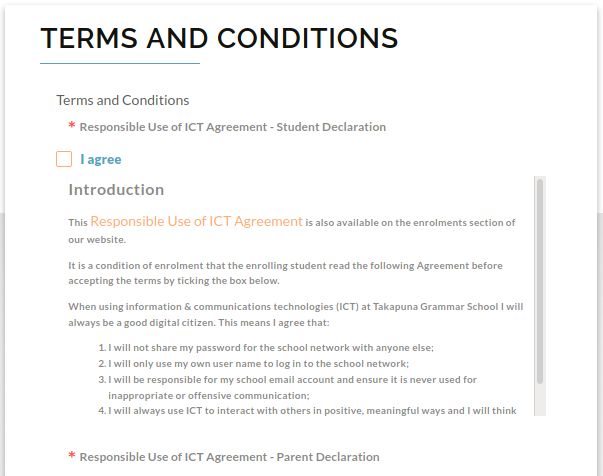
3. Survey response style fields
You can create a range of values for users to select to provide an intuitive form for collecting survey-type responses
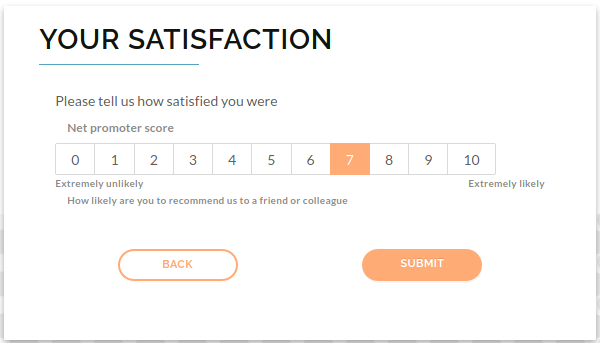
4. Tick Boxes
You can create Tick Boxes to collect Yes/No or True/False type responses
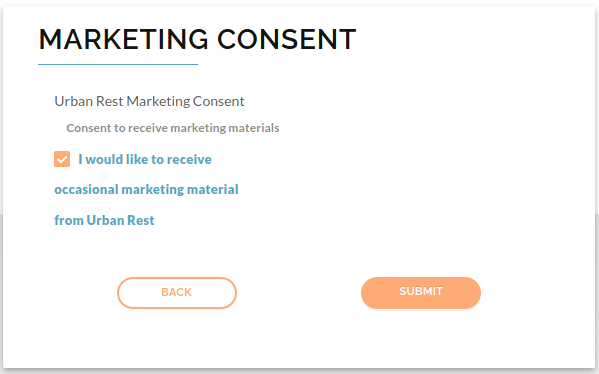
5. Value Ranges
You can create dropdown boxes with Ranges of Values to collect numeric data from users
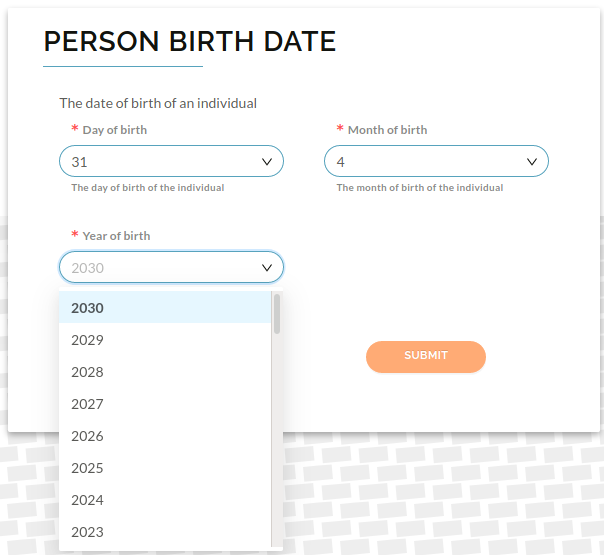
6. Text Boxes
Text boxes can be defined with validation including field minimum and maximum length and regular expressions
7. Required Fields
You can set some Fields to be Required in a form. These are indicated by a red asterisk and require user input before proceeding or else an error is returned
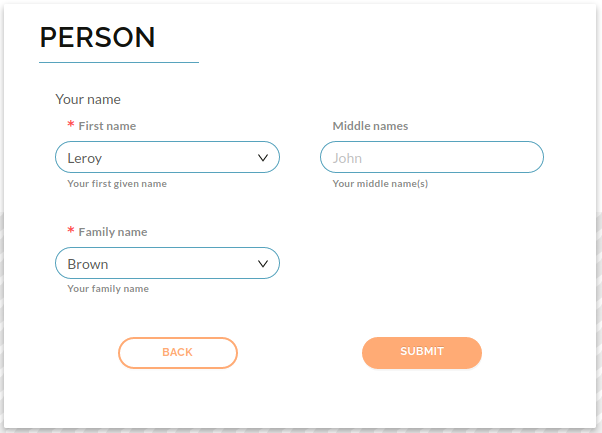
8. Default Values
You can make some fields automatically set to a Default Value to increase usability
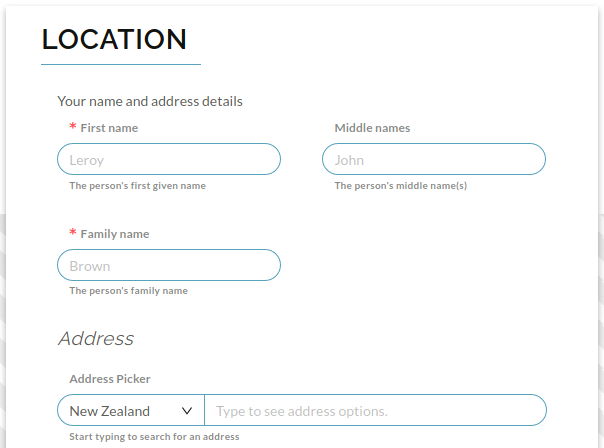
9. Address Lookup
You can use the Address Picker to auto-fill address information as the user types
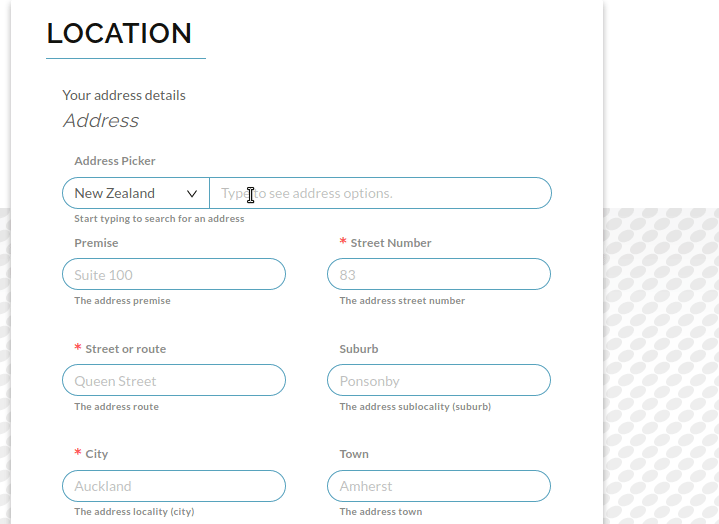
10. Conditional Required Fields
You can configure Conditionally Required fields that are required based on other form data selected by the user
11. Conditional Displayed Fields
You can configure Conditionally Displayed fields that display based on other form data selected by the user

12. Internationalisation
Forms can be internationalized by you so that users see form field names, titles, help text and pick lists in their own language
13. Configurable Display
You can define Configurable Displays to configure how data is displayed to the user. You can choose to hide specified fields unless the user chooses to see that information
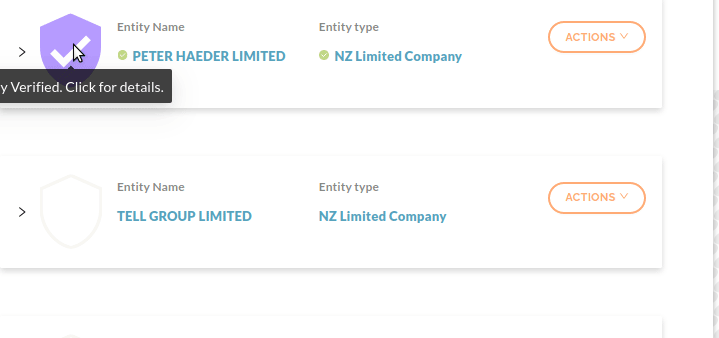
14. Verified Fields
You can configure what fields need to be Verified. Raytio automatically verifies the information with authoritative sources. A verified badge is displayed along with indicators next to the verified fields
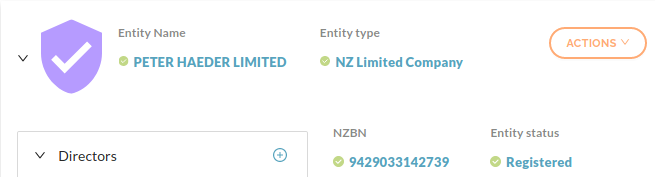
15. Save and Complete Later
You can link a series of forms together to collect complex information from users. As the user steps through each form, their progress is automatically saved. The user can partially complete the forms and then come back later to complete the process (including on another device)
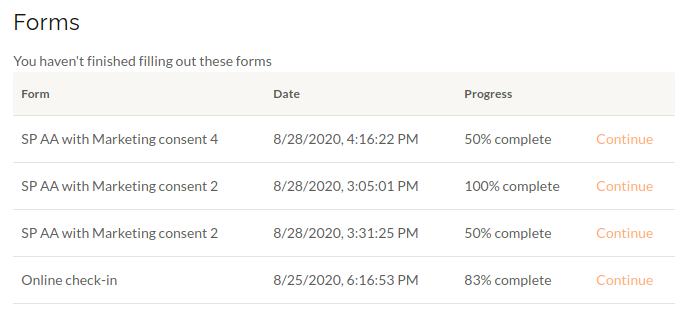
16. Manage Files
You can upload and manage files using the File Manager. Files can be tagged, organized in folders and permissions can be set so that other users (or the public) can access the files
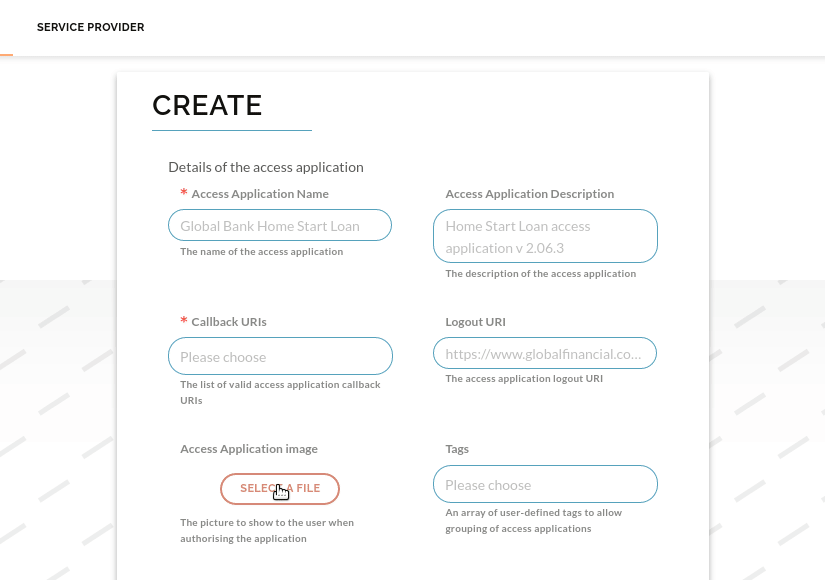
17. Related Information
You can configure a form to have relationships with other forms so that all Related Information can be viewed in one place