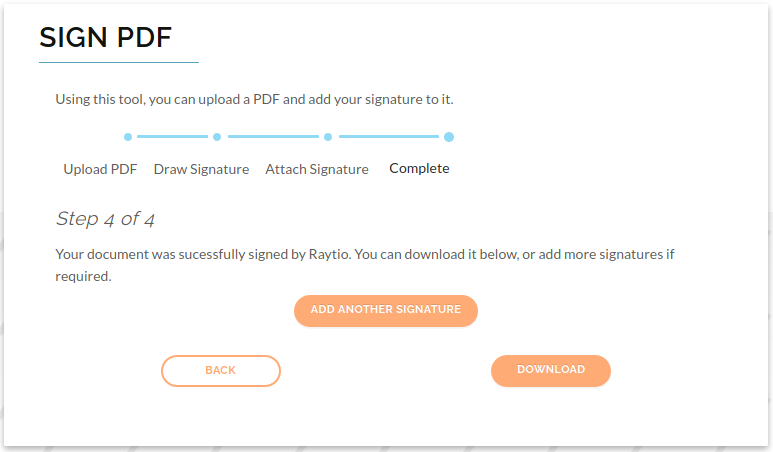Sign PDF
You can use Raytio to add a signature to a PDF document
Navigate to the Tools dropdown box in the top right corner of your screen, then select Sign PDF
The Sign PDF page will be displayed. Step 1 of 4 is to upload the document to be signed. To start the signature process, press Upload, and then select the pdf you would like to add the signature to, and press Open
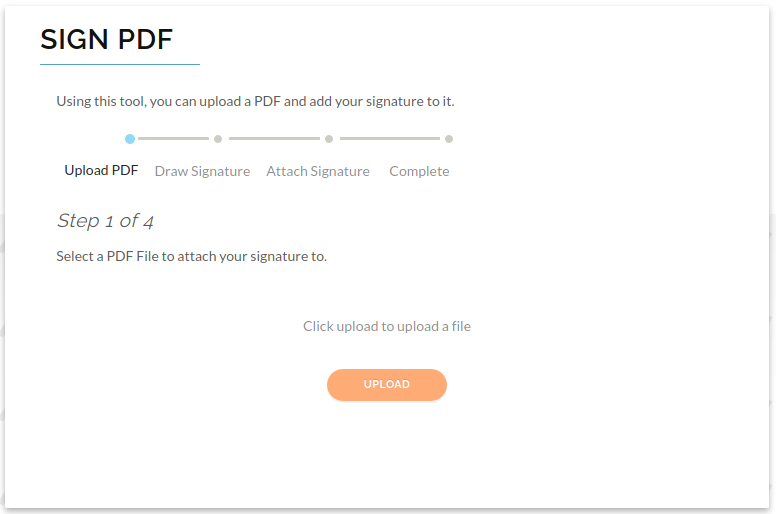
Step 2 of 4 is to either draw your signature in the box provided, or select Upload a Photo to select and upload an image of your signature. Then select Next
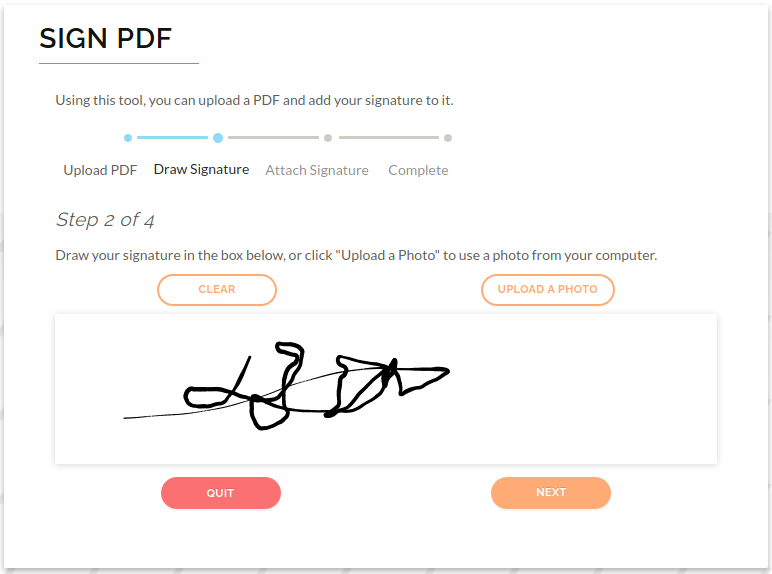
Step 3 of 4 allows you to add the signature to the file and add text such as a name and date. Navigate to the page where you want to place the text or signature by selecting the page number
To add a signature, select Add Signature. To add text, select Add Text and enter the text that you wish to add. The signature or text will be placed in the top left corner of the page
To position the item in the appropriate place in the document, click on the item and a box will appear around it. Then click inside the box and drag it to the appropriate place. Press and hold on the square in the bottom right corner of the image to resize the image.
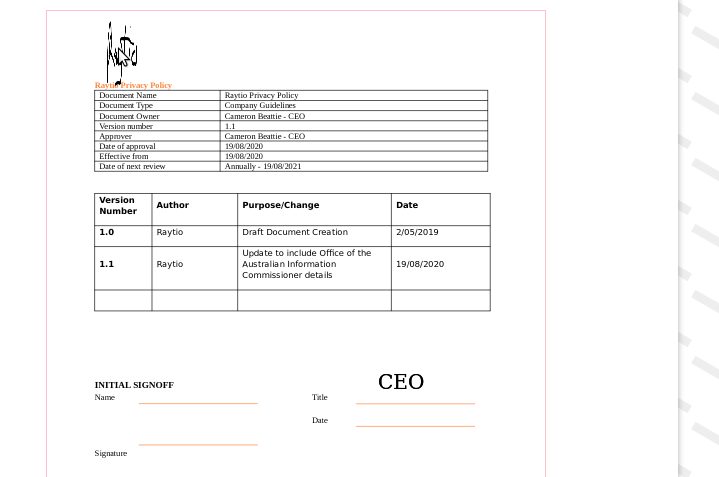
Once you have finished placing the text and this signature on all of the pages, press Finish
Step 4 of 4. If you would like to repeat this process to add another signature, press Add Another Signature. If you are finished and would like to download the file, press Download