Syncing users and groups with a directory
SecretSafe supports syncing users and/or groups from outside directories through the use of the SecretSafe Directory Connector application. The application will automatically provision and deprovision users, groups, and group associations from your configured user directory.
The following directories are supported:
- Active Directory
- Any LDAP-based directory
- Azure Active Directory
- G Suite (Google)
- Okta
- OneLogin
SecretSafe Directory Connector Application
The SecretSafe Directory Connector is cross-platform desktop application that allows you to keep your SecretSafe organization and user directory in sync. Directory Connector can be run on-demand manually as well as automatically in the background on an configured interval. The Directory Connector application can be installed on Windows, macOS, and most Linux distributions.
You can install and run Directory Connector as an agent on the server that hosts your directory, an administrator's workstation, or any other desktop device than can access the directory.
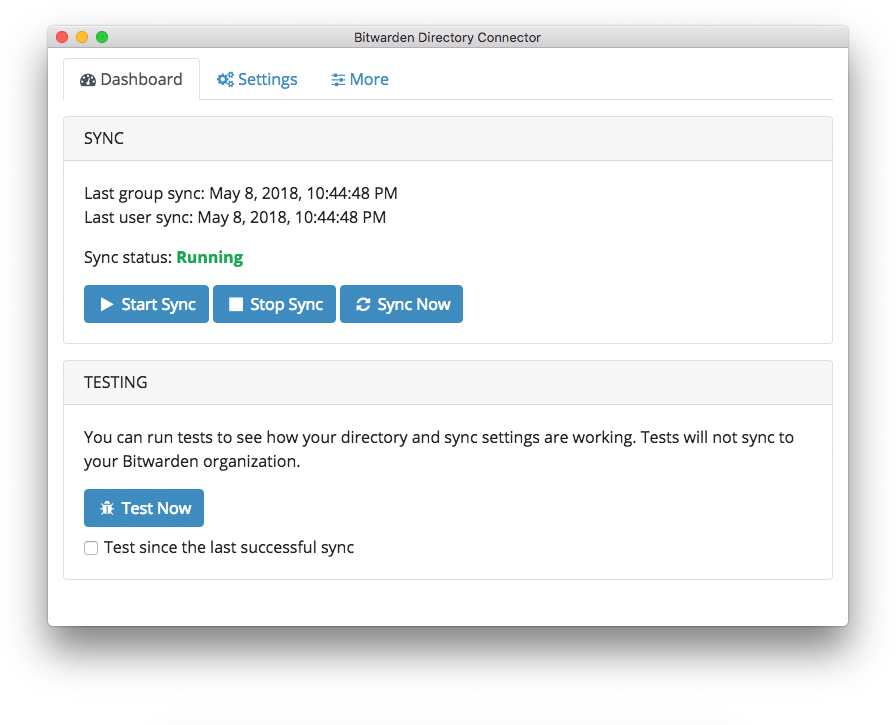
Table of Contents
- SecretSafe Directory Connector Application
- Table of Contents
- Download and Install
- Configure environment
- Log in to your SecretSafe organization account
- Configure the directory connection
- Configure sync options
- Test a sync
- Perform a manual sync
- Sync automatically
- Clear sync cache
- Command-line Interface
- Source code
Download and Install
You can download the latest version of the SecretSafe Directory Connector application from our GitLab releases page or by using one of the official links below:
The application will prompt you for automatic updates whenever newer versions become available.
Command-line Interface
Configure environment
By default the Directory Connector communicates with the SecretSafe public cloud servers. If you are using the public cloud version of SecretSafe, you can skip this step. If you are using a self-hosted deployment of SecretSafe you will want to change the configured environment endpoints of the Directory Connector to your own on-premises installation.
- Run the Directory Connector application.
- If you are already logged into the application, go to the More tab and Log Out.
- On the main log in screen, select the Settings button.
- Enter your installation's base URL and save. For example,
https://secretsafe.example.com.
Log in to your SecretSafe organization account
- Run the Directory Connector application.
- Log in with your SecretSafe user account that has Admin or Owner access to your organization.
- Go to the Settings tab and select your organization from the Account section.
Configure the directory connection
- Run the Directory Connector application.
- Go to the Settings tab.
- Select the Type of directory server you are configuring from the Directory section.
- Set each configuration setting for the directory server type that you selected in step 3. The settings are different for each type of directory. You can read more about setting up each type of directory connection in the following articles:
Configure sync options
- Run the Directory Connector application.
- Go to the Settings tab.
- Set each configuration setting from the Sync section. Some settings are dependent on the Type of directory you have configured.
The syntax for user and group filters is different for each type of directory. Learn more about how user and group filters work in the following article:
Test a sync
You can run a sync test in order to check that all of your configuration settings are setup and working as expected. A sync test will query the directory server and print the results to the screen. The results that you see printed to the screen will be what is uploaded and synced to your SecretSafe organization whenever a real sync is performed.
- Run the Directory Connector application.
- Go to the Dashboard tab.
- Click the Test Now button from the Testing section.
Perform a manual sync
- Run the Directory Connector application.
- Go to the Dashboard tab.
- Click the Sync Now button from the Sync section.
Your synced users and groups will be immediately available in your SecretSafe organization. Synced users will receive an email invite to your organization.
Sync automatically
- Run the Directory Connector application.
- Go to the Dashboard tab.
- Click the Start Sync button from the Sync section.
The application will begin polling your directory based on the interval you specified in your sync settings. Be sure not to exit/close the application or automatic syncing intervals will stop. You can minimize the application or hide it to the system tray (under the Window application menu).
You can click the Stop Sync button to end the automatic syncing intervals.
Clear sync cache
As the Directory Connector works at syncing changes up to your SecretSafe organization it keeps a local cache. This cache helps the Directory Connector only send the difference in directory changes (deltas) from the previous time that it performed a sync operation. If you encounter sync errors or a particular directory change is not correctly being synced, you may need to clear this cache. Clearing the cache will allow a full sync to occur during the next sync operation.
- Run the Directory Connector application.
- Go to the More tab.
- Click the Clear Sync Cache button from the Other section.
Command-line Interface
A command-line interface (CLI) tool is also available to connect to and sync your directory. The SecretSafe Directory Connector CLI is especially useful whenever you are working in environments where a desktop GUI is not available, or if you want to programmatically script directory sync operations using tools provided by the operating system (cron job, scheduled task, etc). The SecretSafe Directory Connector CLI can be used cross-platform on Windows, macOS, and Linux distributions.
Quick Start
Download and install the Directory Connector CLI for your platform.
Move
bwdcto/usr/local/binor another directory in your$PATH. Windows users can addbwdc.exeto the current user'sPATH. IMPORTANT: Make sure that the includedkeytar.nodedependency remains in the same directory as the mainbwdcexecutable.Verify the
bwdccommand works in your terminal.bwdc --help
Download and Install
See the download and install section above for links to download the CLI executable for your platform.
When extracting the zip, make sure that the included keytar.node dependency remains in the same directory as the main bwdc executable.
Linux users must have libsecret installed, which is usually already available on most systems. Example:
apt-get install libsecret-1-0
Shared Data
The Directory Connector CLI shares the same database and configuration settings with the Directory Connector desktop application. You can install and use both applications together, however, you should avoid using them both at the same time.
Though not required, often times it may be helpful to use the Directory Connector desktop application first to setup and configure all of your settings before using the Directory Connector CLI.
The default location for the shared data.json database file depends on which platform you are using.
- Windows :
%AppData%\SecretSafe Directory Connector- Portable:
.\secretsafe-connector-appdata
- Portable:
- macOS:
~/Library/Application Support/SecretSafe Directory Connector - Linux:
~/.config/SecretSafe Directory Connector
The data-file command can be used to discover the absolute path to the data.json database file on your system.
Secret Storage
By default, the Directory Connector desktop application and CLI both use a secure method for persisting sensitive data such as your directory account password, API keys, etc. On Linux systems, this requires the GNOME keyring and X11 which are usually reserved for desktop environments. If you are using a headless Linux environment you may encounter errors such as:
Cannot autolaunch D-Bus without X11 \$DISPLAY
If a secure storage environment is not available, you can configure the Directory Connector CLI to use plaintext storage of secrets. Set the following environment variable to override secure storage:
BITWARDENCLI_CONNECTOR_PLAINTEXT_SECRETS=true
With plaintext storage enabled, you can then configure all settings directly, in plaintext, from the data.json database file.
Plaintext storage of secrets is not compatible with the Directory Connector desktop application. You should only use the Directory Connector CLI with plaintext storage of secrets.
Explore the CLI
The SecretSafe Directory Connector CLI is self-documented with --help content and examples for every command. You should start exploring the Directory Connector CLI by using the global --help option:
bwdc --help
This option will list all available commands that you can use with the Directory Connector CLI.
Additionally, you can use the --help option on a specific command to learn more about it:
bwdc test --help
bwdc config --help
Test Command
The test command queries your directory and prints a JSON formatted array of groups and users that will be synced to your SecretSafe organization whenever you run a real sync operation.
bwdc test
Sync Command
The sync command runs a live sync operation and pushes data to your SecretSafe organization.
bwdc sync
Your synced users and groups will be immediately available in your SecretSafe organization. Synced users will receive an email invite to your organization.
Last Sync Command
The last-sync command returns an ISO 8601 timestamp of the last time a sync operation has been performed for users or groups:
bwdc last-sync users
bwdc last-sync groups
Config Command
The config command allow you to specify settings for the Directory Connector CLI to use.
bwdc config <setting> <value>
For example, if you are using a self hosted SecretSafe server you will need to change the endpoint that the Directory Connector CLI communicates with.
bwdc config server https://secretsafe.example.com
You can also use the config command to set parameters that require secure storage and cannot be modified directly in the data.json database file, such as passwords or access tokens.
bwdc config ldap.password <password>
bwdc config azure.key <key>
bwdc config gsuite.key <key>
bwdc config okta.token <token>
Additional configuration settings can be modified in the SecretSafe Directory Connector desktop application or by editing the data.json database file directly in your favorite text editor. Read more about shared data.
You should avoid opening or modifying the data.json database file while the Directory Connector desktop application or CLI executable is running.
Data File Command
The data-file command returns an absolute path to the data.json database file used by the Directory Connector CLI.
bwdc data-file
Configuration settings can be modified for the Directory Connector CLI by editing the data.json database file directly in your favorite text editor. Read more about shared data.
Clear Cache Command
The clear-cache command allows you to clear cached data that the application stores while performing sync operations. Read more about clearing sync cache.
bwdc clear-cache
Update Command
The update command allows you to check if your Directory Connector CLI is up to date. The Directory Connector CLI will not automatically update. You must download new versions of the Directory Connector CLI manually.
bwdc update
A URL to download a new version of the CLI executable will be returned to you.
If you are also using the Directory Connector desktop application, it is important that you keep them both up to date and that their versions match. Running two different versions of the Directory Connector desktop application and Directory Connector CLI may cause unexpected issues.
Version Option
The --version option allows you to check which version the Directory Connector CLI you are currently using.
bwdc --version
Troubleshooting
If you receive an error message referring to the libsecret shared object Error: libsecret-1.so.0: cannot open shared object file: No such file or directory, you may need to install libsecret which is required to store things securely on the host.
Enums
Two Step Login Methods
| Name | Value |
|---|---|
| Authenticator | 0 |
| 1 | |
| Yubikey | 3 |
Other two-step login methods such as FIDO U2F and Duo are not supported by the CLI.
Source code
As with everything here at SecretSafe, the Directory Connector is open source and hosted on GitHub at https://github.com/secretsafe/directory-connector.