Configuring directory sync with OneLogin
This article will cover how to connect the SecretSafe Directory Connector application to your OneLogin Directory.
Requirements
- Read through the following article: Syncing users and groups with a directory
- Install SecretSafe Directory Connector
- Using the Directory Connector, log into your SecretSafe account and select your organization
Table of Contents
Creating API credentials
- Log into your OneLogin Adminsitration portal.
- Select Developers → API Credentials from the navigation menu.
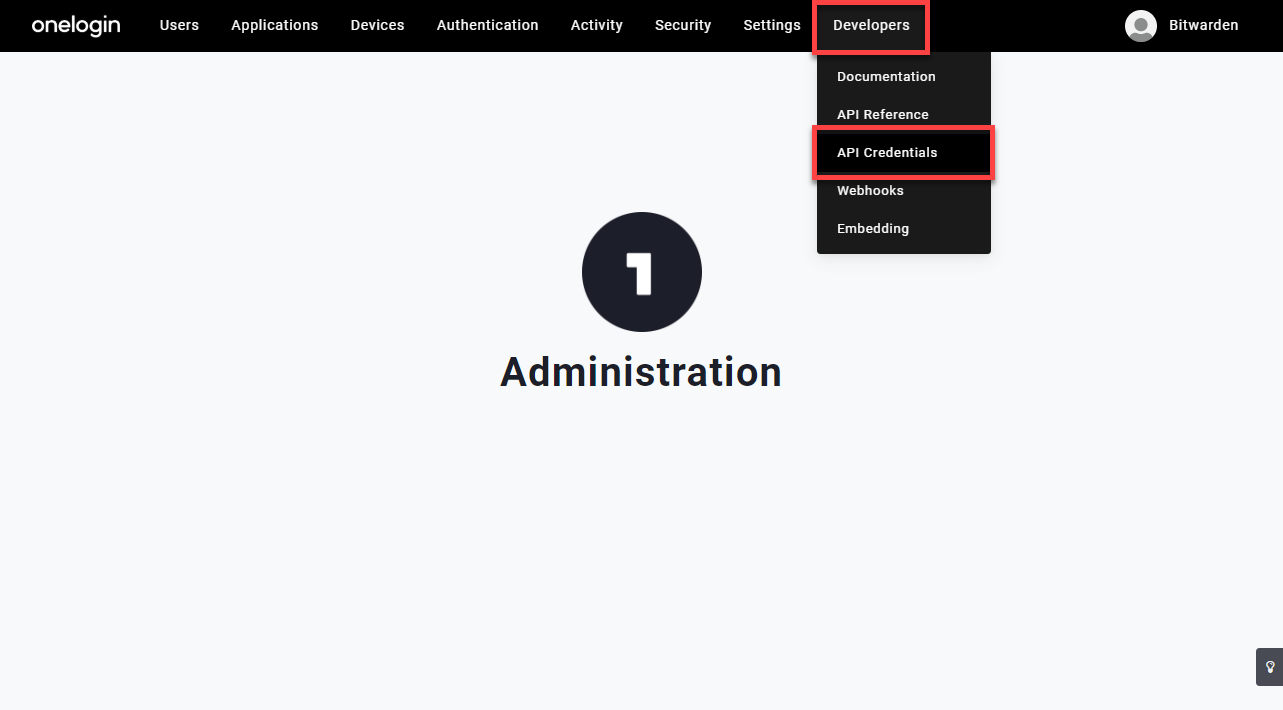
- Click the New Credential button.
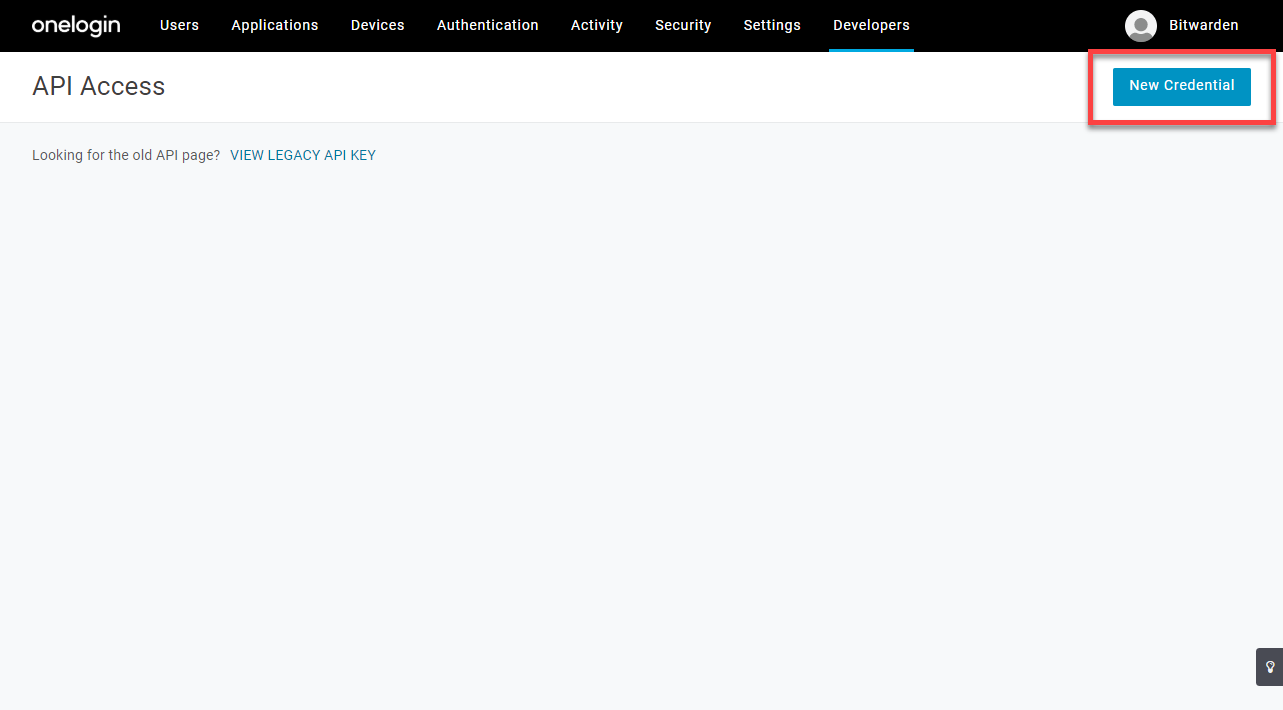
- Name the credential something like “SecretSafe Connector”, then select "Read users". Save the new API credential.
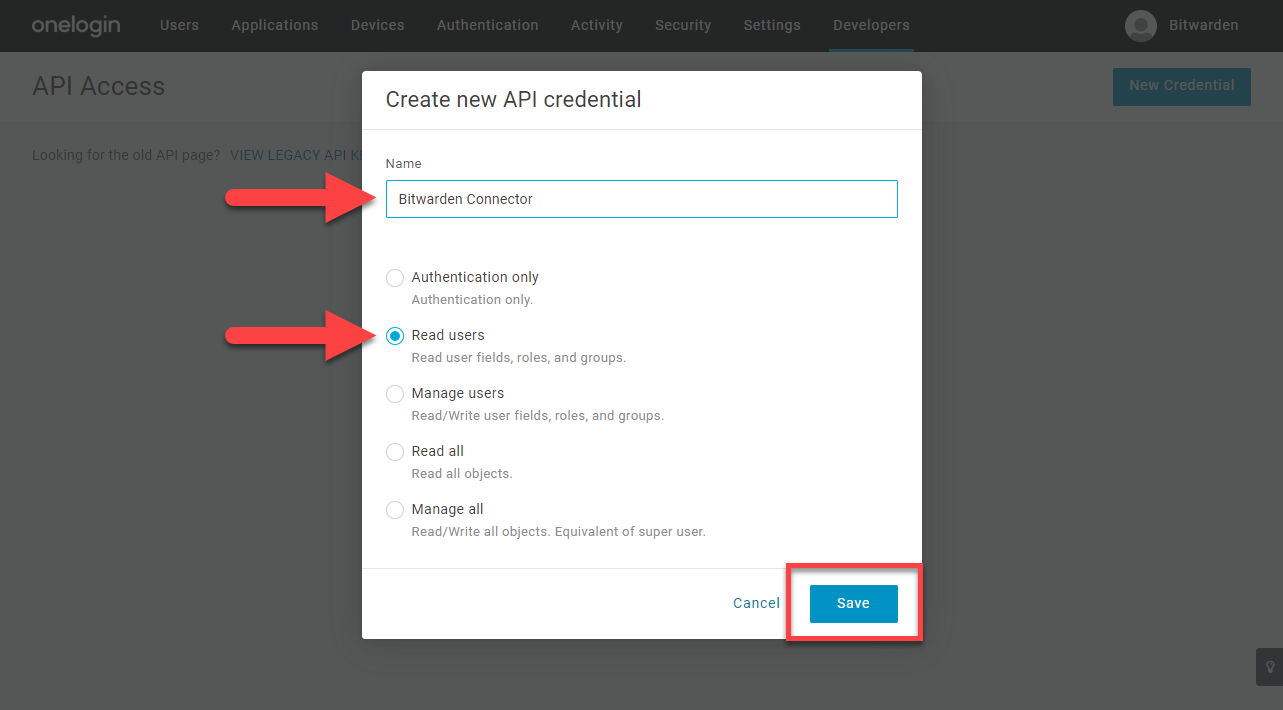
- Copy your Client ID and Client Secret. You can return to view these at any time.
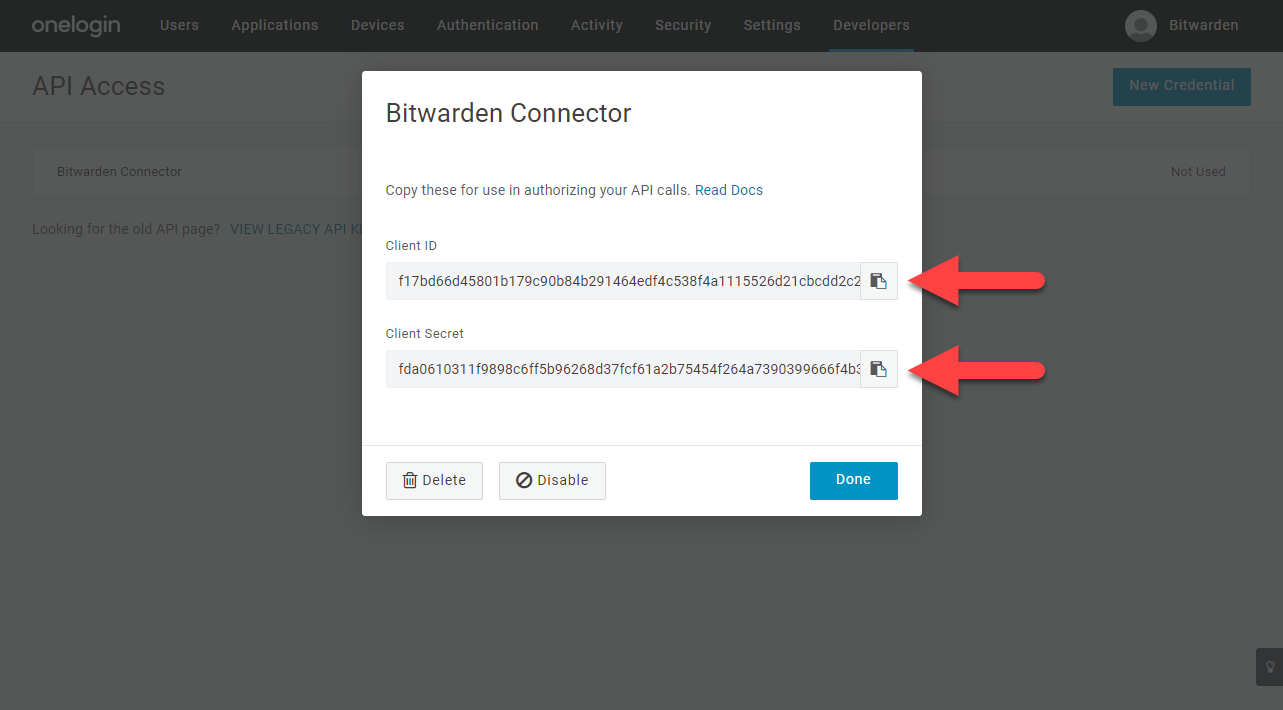
Configure Directory Connector
- Launch the Directory Connector desktop application.
- Go to the Settings tab.
- Select OneLogin as the directory type.
- Enter the Client ID and Client Secret copied from the previous steps.
- Select the correct Region.
- Configure sync options. It is recommended to use the Overwrite existing organization users based on current sync settings option with OneLogin.tip
For minimal testing check "Sync users".
Congrats! You are done configuring OneLogin with the SecretSafe Directory Connector.
Testing
Test your configuration by running a sync test from the Dashboard of the Directory Connector. You should see your OneLogin groups and/or users printed to the screen.