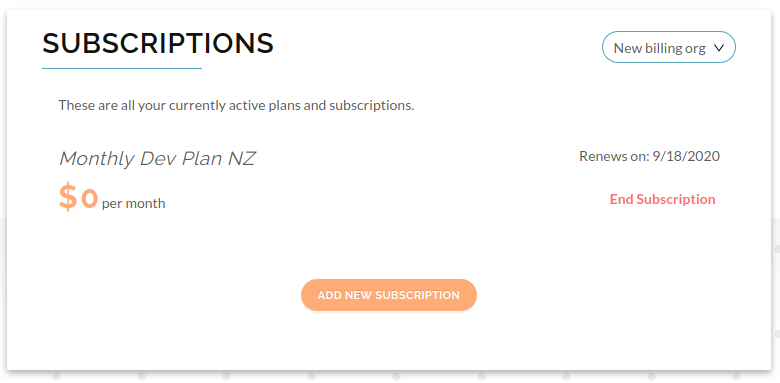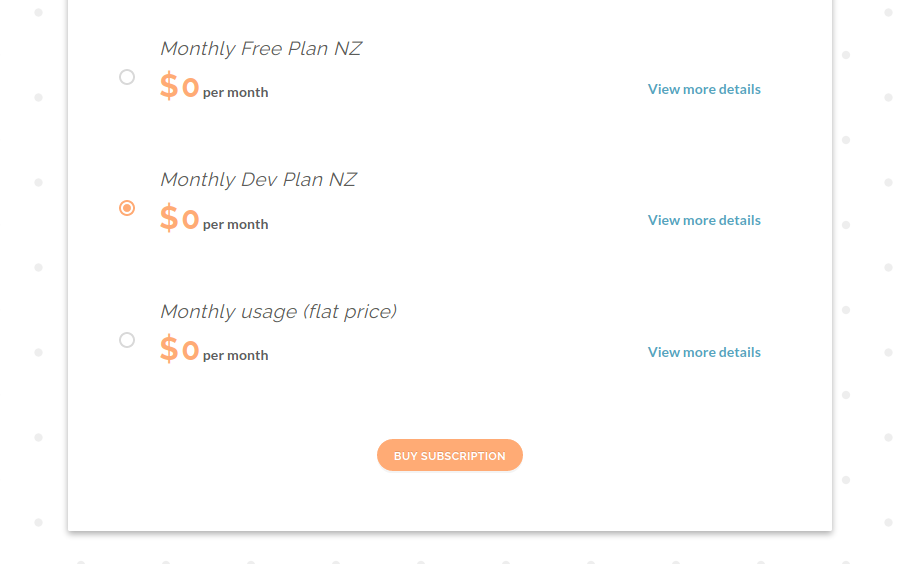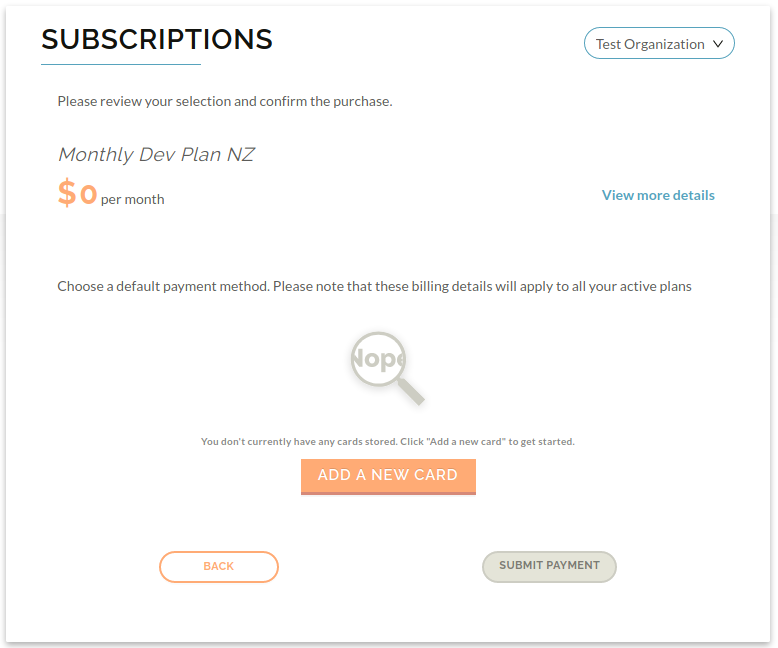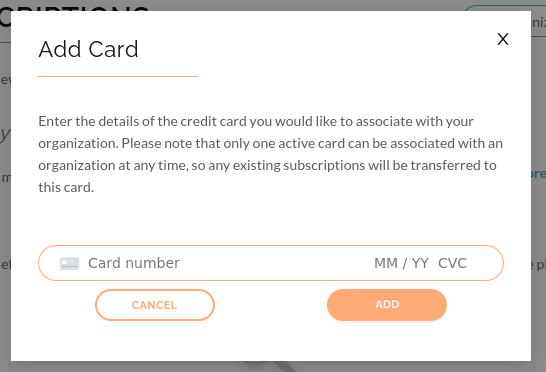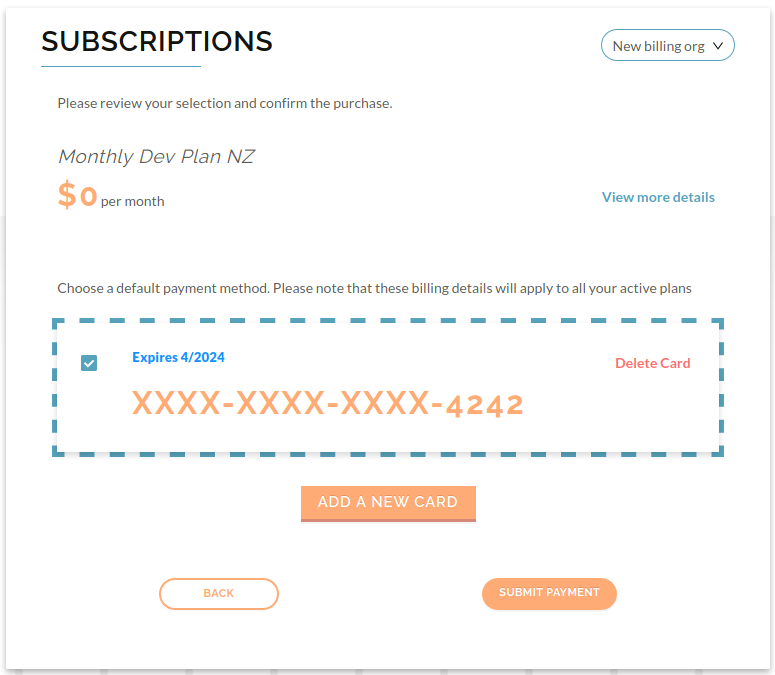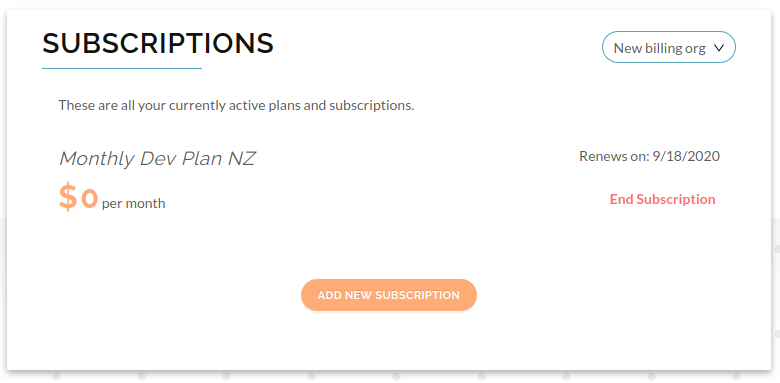- To add a subscription to your Raytio profile, navigate to the Organizations page, then click Manage > Manage Subscriptions

- Choose the subscription plan you would like, and then scroll down to the bottom of the page and click Buy Subscription
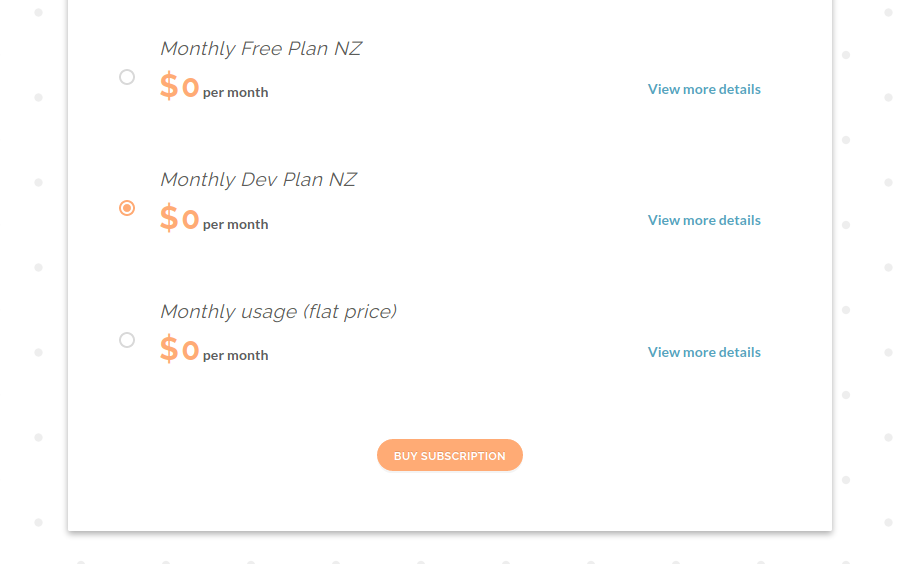
- To add a card press the Add a New Card button
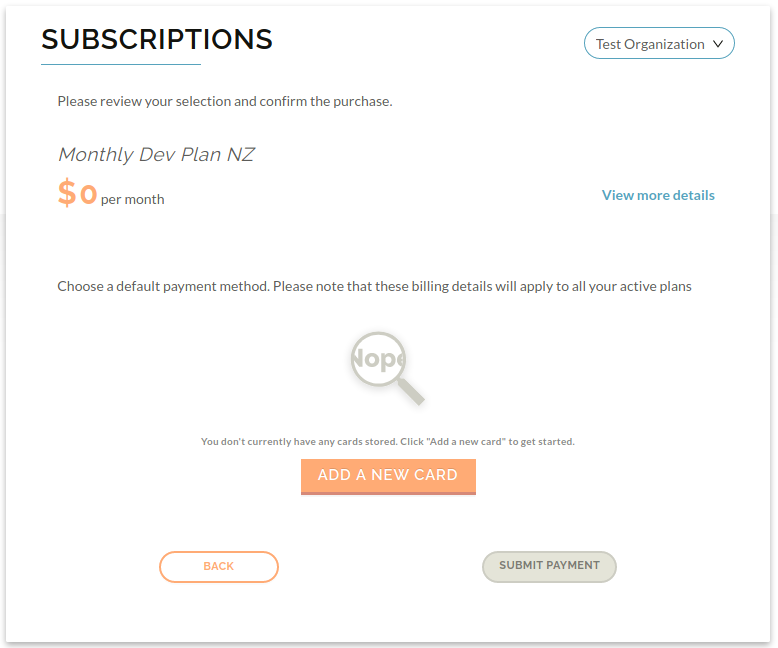
- Enter the details of your credit card, and then click Add
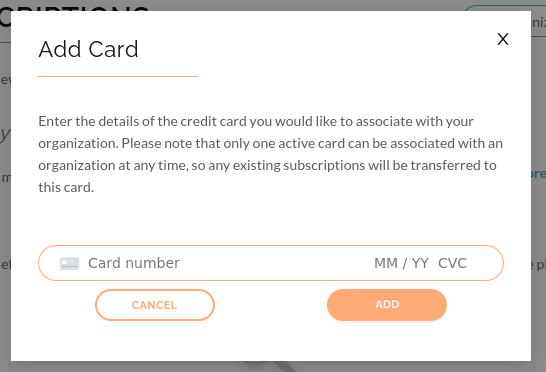
- Once your card has been added, tick the card, and click Submit Payment
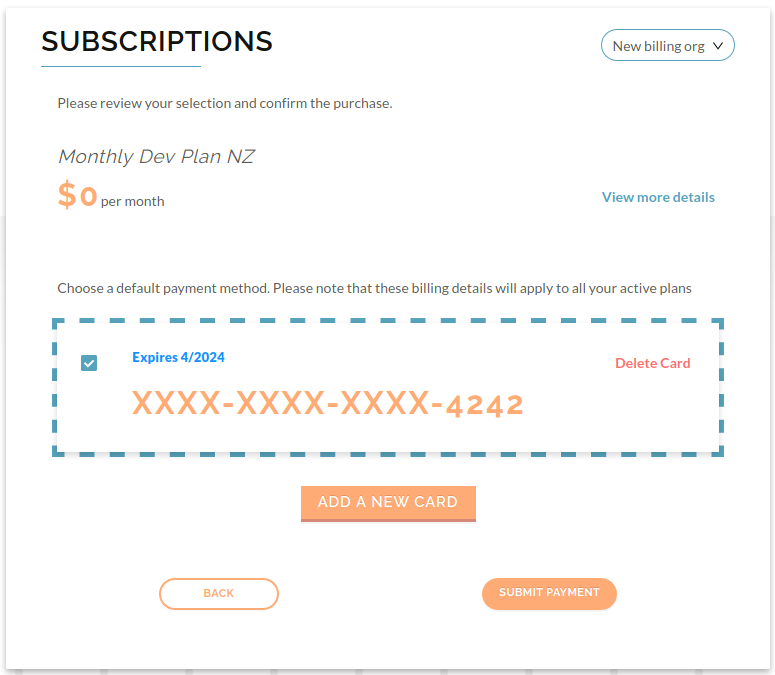
- You should be redirected to a page with all your current subscriptions on it, including the one you just added