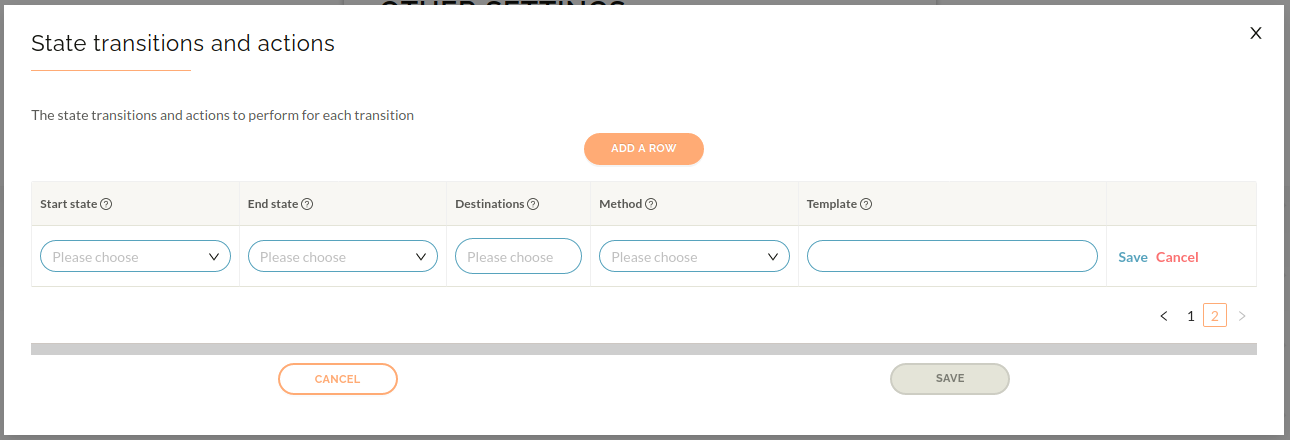State Transitions and Actions
The State Transitions and Actions table allows definition of the actions that will be taken when the state of application instance changes. For example it is possible to send an email when the state of an instance changes to "Received" (which means that the data receiver has viewed the shared data).
Navigate to the Raytio user homepage.
In the top right corner of the page click on My Account, then Account Settings
Then click on Other Settings in the bottom left of your screen
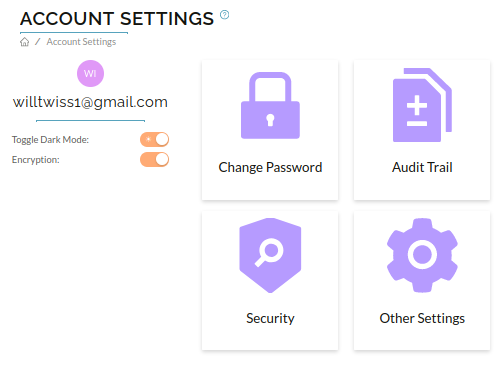
Finally, click on the State Transitions and Actions box
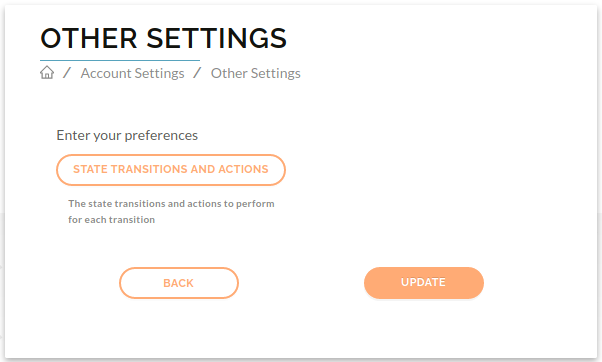
The State Table will then come up on your screen
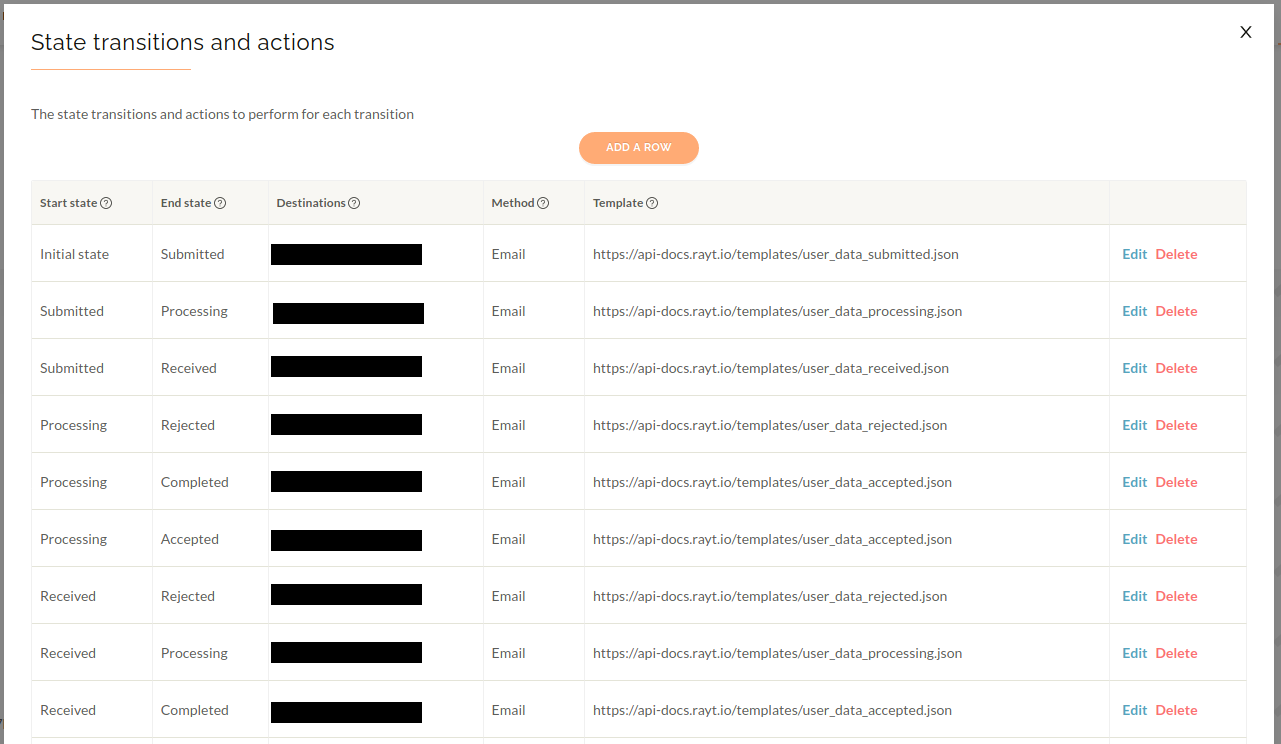
To add a row, press the Add A Row Button (careful this may add it on the next page)
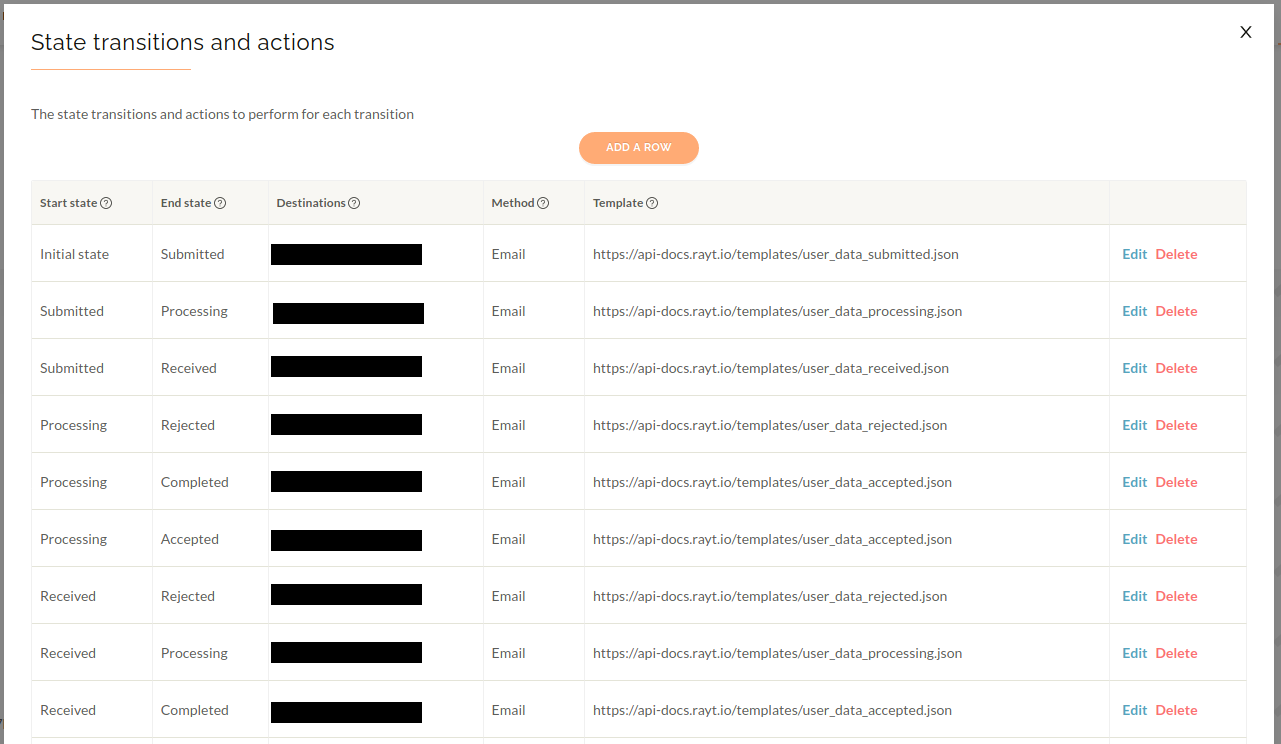
To edit the new row (or any other row), press the blue Edit button
Once this is done, make the changes and press Save in the bottom