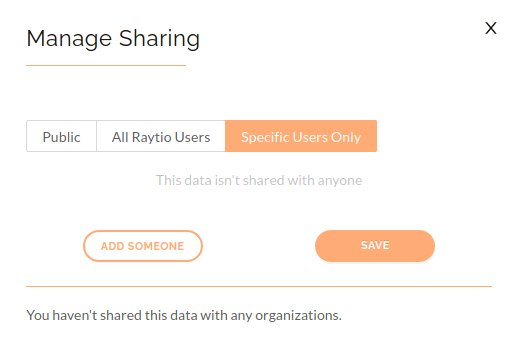File Manager
You can use Raytio to store and share files
- Navigate to the Raytio homepage, in the top right of your screen, press on the Data Provider dropdown, then on My Files
- To upload a file, press the Upload File button
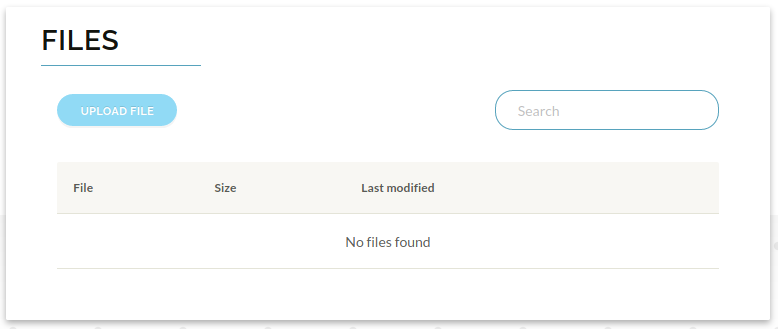
- Fill out the form, and upload the file by clicking the Click to Upload button, then click Submit
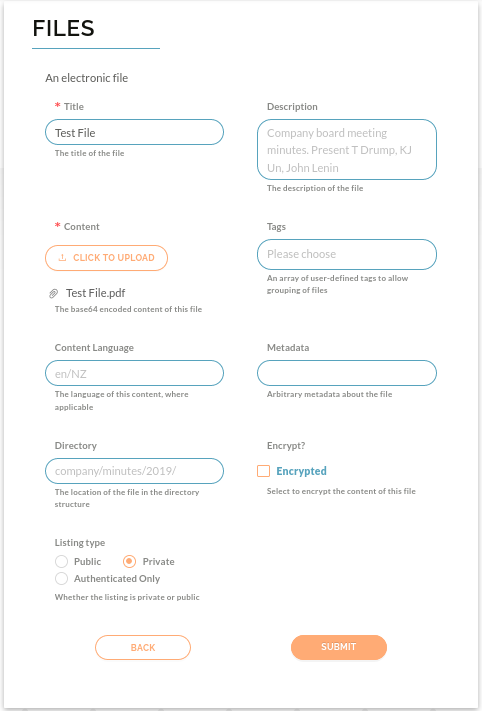
- You will be redirected back to the Files page, with your new file shown
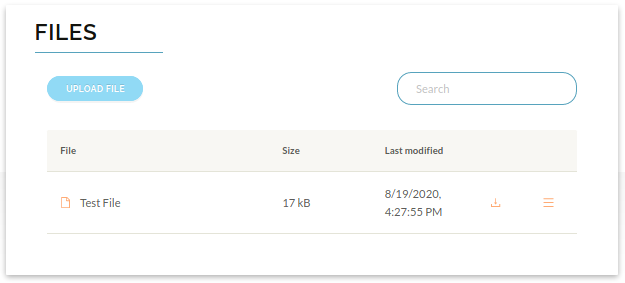
- To download a file that you have uploaded to Raytio, on the right side of the file you would like to download, press the Download button (the arrow pointing downwards into a box)
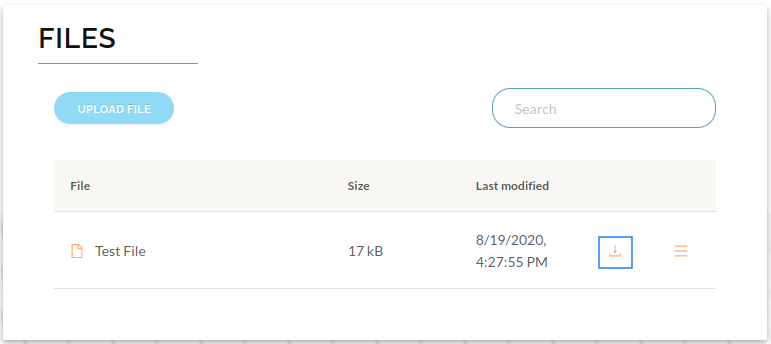
- To update file permssions, on the right side of the file you would like to share, press the Actions dropdown box (the three horizontal lines) and press Share. There are three permissions:
- Public - anyone can view the file
- All Raytio Users - any authenticated Raytio user can view the file
- Specific Users Only - only selected users that you have shared the file with can access it
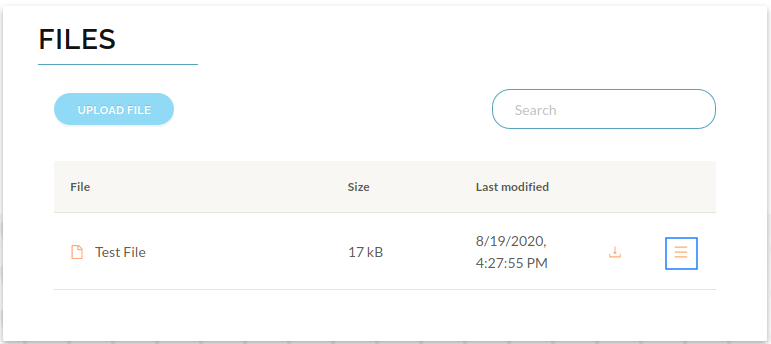
- To make the chosen category publicly available, press on the Public tab, then Save
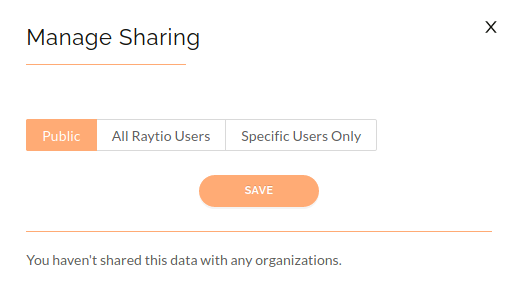
- To make the chosen category only available to Raytio users, press on the All Raytio Users tab, and then Save
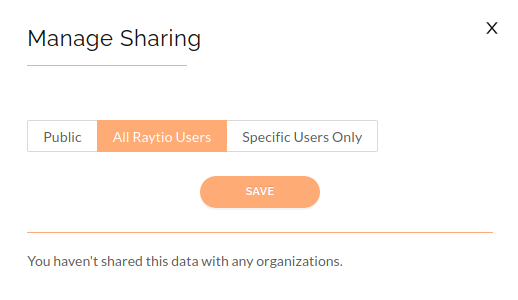
- To make the chosen category only available to specific people from your organization, press on the Specific Users Only tab, and then Add Someone, select who you would like to share it with, then press Share