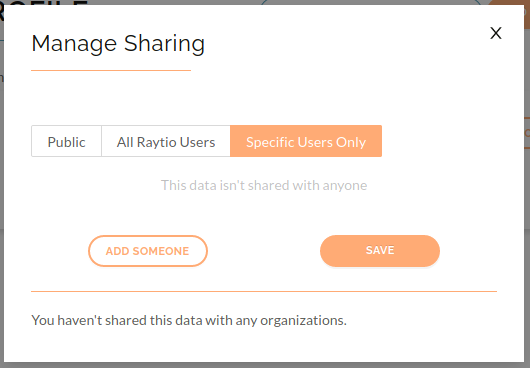Set permissions on your profile items
You can set the permissions on any of your profile items.
- To update profile items permssions, go to the category you wish to share and press the Actions dropdown box and press Share. There are three permissions:
- Public - anyone can view the file
- All Raytio Users - any authenticated Raytio user can view the file
- Specific Users Only - only selected users that you have shared the file with can access it
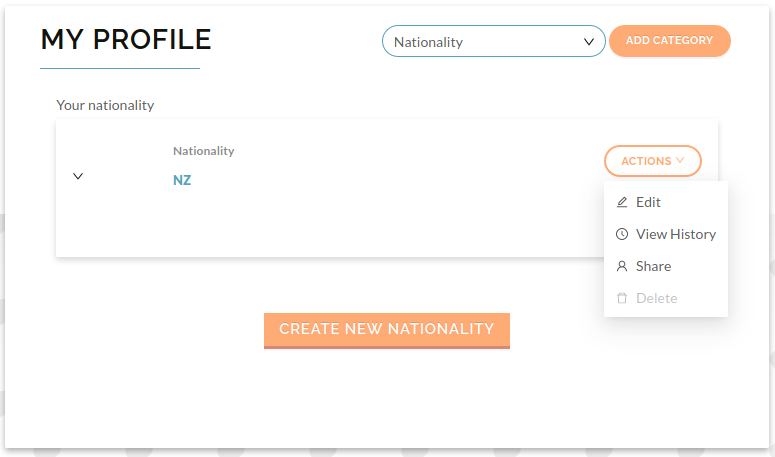
- To make the chosen item publicly available, press on the Public tab, and then Save
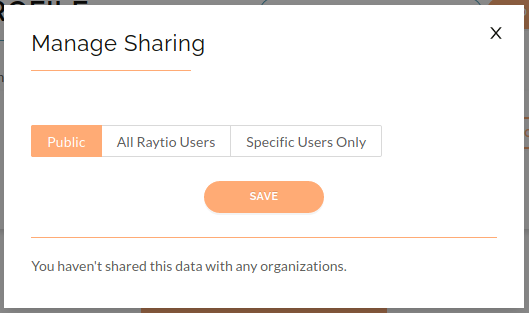
- To make the chosen item only available to Raytio users, press on the All Raytio Users tab, and then Save
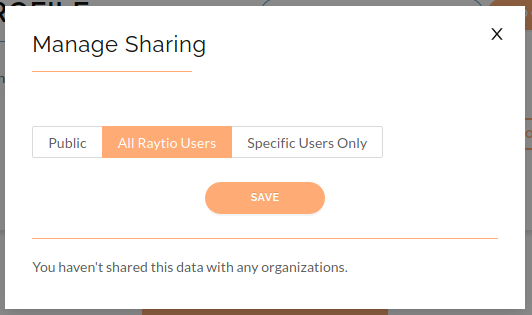
- To make the chosen item only available to specific people form your organization, press on the Specific Users Only tab, and then Add Someone, select who you would like to share it with, then press Share