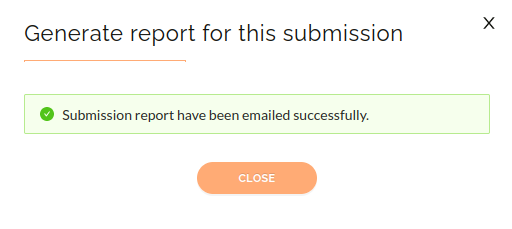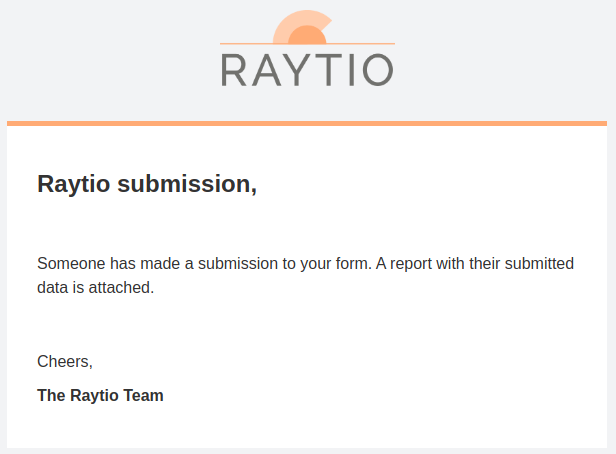Access Application Actions
To interact with data which has been shared with you, navigate to the desired access application under Submissions. Select the submission(s) that you want to perform further actions on and click the Actions button on the right hand side of your screen.
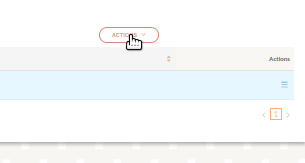
Share Submission
You can share the data from a submission to another application
From the Actions dropdown menu, select Share x submission/s
Enter the Application ID of the application you want to share the data with and a Reference. Then click Submit
A confirmation will be displayed that the data has been on-shared
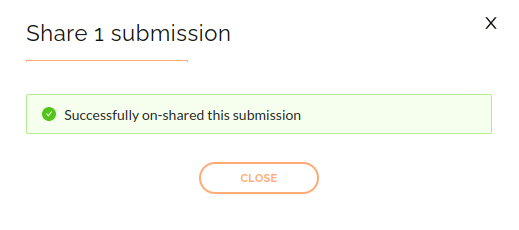
Download Report
You can download an Adobe PDF report of the submitted data.
- From the Actions dropdown menu, select Download x sumbission report/s
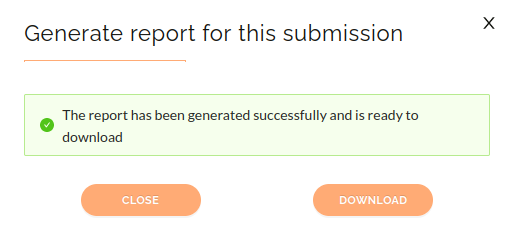
- Click Download to open the file or save it to your computer
Email Report
You can send an Adobe PDF report of the shared data to any email address.
From the Actions dropdown menu, select Email x submission report/s
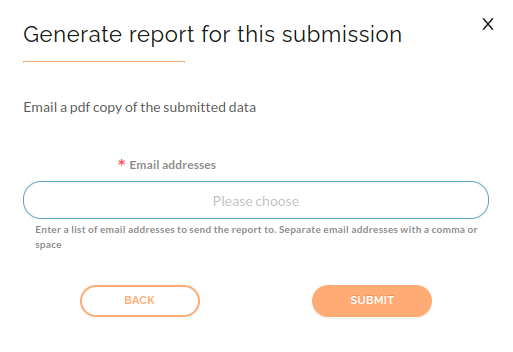
Enter the email/s you would like the data to be sent too and click submit.
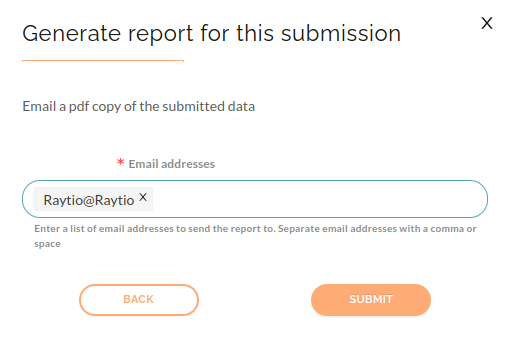
A confirmation will display that the report is being sent. The recipient will then receive an email that has the Report.pdf file attached